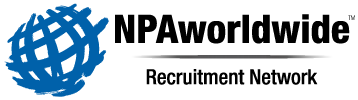
Registering:
1. Are the services provided by NPAworldwide free to Job Seekers?
2. What do I need to do to register on your web site?
Confidentiality:
3. When I apply to a position, where does my resume go? Who receives my application?
4. Will you submit my resume to any companies without talking to me first?
5. How do I post my profile anonymously?
6. How do I edit or delete my profile/resume?
Using the site:
7. How often are your jobs updated on your website?
8. How do I search for jobs?
9. How do I display the job descriptions?
10. How can I post my resume on NPAworldwide?
11. How do I apply for a job online?
12. Can I update my information or resume after I submit an application?
13. What is a Job Alert and how do I create one?
14. How do I edit or delete my Job Alerts?
Technical Support:
15. Who do I contact if I have a problem?
16. Why does my browser open a separate window when I click on an image or link?
17. I am unable to login. What am I doing wrong?
18. I can login but I am unable to use the Job Seekers Career Center Menu. Why is this happening?
19. Why must my browser's cookies and JavaScript be enabled in order to use Career Center?
20. Tell me more about cookies. How do I set up my Internet browser to use cookies?
21. Tell me more about JavaScript. How do I set up my Internet browser to use JavaScript?
1. Are the services provided by NPAworldwide free to Job Seekers?
Yes. Everything on NPAworldwide including searching the jobs database and applying online for jobs is free. No credit card is needed - ever.
Back to the top
2. What do I need to do to register on your site?
To register on our web site you need to make sure you are using a browser that is compatible with our registration form. For Microsoft Internet Explorer 11 or later. For Safari, Firefox, Chrome the latest versions are recomended. You must also have cookies and JavaScript enabled for the registration form to work and to be able to log-in after registration. Please see questions #19-21 for further explanation.
Back to the top
3. When I apply to a position, where does my resume go? Who receives my application?
Your resume is made available to our experienced recruiters as they search the database. Applications are sent directly to the recruiter posting the job that drew your application.
4. Will you submit my resume to any companies without talking to me first?
Your information is available only to recruiters within our network, never accessible to an employer. We understand your need for confidentiality and would NEVER submit your information to any employer without your consent following contact with our recruiter.
5. Can I post my profile anonymously?
No. Please remember that employers do not have access to our database of job seekers. Only our member recruiters will have access to your information. Absent your name, phone number, etc. our recruiters would not likely be able to assist you in your career search.
6. How do I edit or delete my profile or resume/cv?
To edit or delete your profile or resume/cv, login and choose "My Profile". Select the "Edit" or "Delete" buttons. To edit, make your changes and click the submit button to update your profile and/or resume/cv. To delete, follow the instructions.
Back to the top
7. How often are your jobs updated on your website?
The jobs are updated daily. As soon as our member sends a job order to our database it is automatically posted to our website and the date posted is viewable to job seekers. When you search the jobs database the results are displayed in descending date order with the most current jobs at the top of the results page.
Back to the top
To search for jobs without registering simply click on the Advanced Search link. You can then search jobs by primary specialties, geographic region, city/state and compensation. We recommend you start with broad search criteria and then become more specific. You can also list jobs by selecting a major category from the Show All Jobs dropdown menu.
Back to the top
9. How do I display the job descriptions?
All you have to do is click on the "Job ID#" link found on the Job Search Results Page (it will be underlined and it will automatically open that job for you to view).
Back to the top
10. How can I post my resume/cv?
You must register your confidential career profile before you begin to search jobs. In Step 1 of the registration process, you must browse for and upload your resume/cv. The best electronic resume/cv has been saved as a Word doc. To learn more about electronic resume/cv best practices click to read .
Back to the top
11. How do I apply for a job online?
At the bottom of each job listing you will see an "Apply Now" button. When you apply online your profile and resume/cv are sent DIRECTLY to the recruiter responsible for that job!
12. Can I update my information or resume/cv after I submit an application?
Yes. If you are making a change right after submitting your application it is likely the recruiter hasn't logged in to review your information yet so re-applying is not necessary. However, our system allows you to re-apply a second time to the same job if you feel enough time has passed since your application that the recruiter may have reviewed your information or resume/cv already.
13. What is a Job Alert and how do I create one?
A Job Alert is an automated job hunting tool that searches the job database daily for new jobs that meet your selected criteria. When we find a match, an email is sent to you with a link to specific new jobs in our database that matched.
To create a Job Alert simply fill in the form with the search criteria that you want our system to check, name your search and click the SUBMIT button. The system will start to search automatically. You may set up an unlimited number of job alerts and the service is free.
Back to the top
14. How do I edit or delete my Job Alerts?
To edit or delete your Job Alerts simply login and choose "Job Alerts" on the menu. You will see a list of all your Job Alerts. Simply click on the edit or delete button next to the Job Alert you wish to change or delete. To edit, make your changes and click the submit button to update your Job Alert.
15. Who do I contact if I have a problem?
Feel free to if you have difficulty with anything relating to our site. If you have comments (favorable or not) and/or suggestions to improve the site please let us know!
16. Why does my browser open a separate window when I click on an image or link?
We link to all external links (links to web sites other than NPAworldwide or one of our other company sites) in a new browser window to give you the ability to view another site and still return to our site. To close new windows that open with links to other site pages, simply use the X in the top right hand corner of your browser.
Back to the top
17. I am unable to login. What am I doing wrong?
In order to login you must first have registered. If you have already registered you received an email with your login information when you signed up, which includes your email address and password. If you have forgotten your password simply click on "Forgot My Password" on the main page of the site and we will email you your login information again. If you are using the correct password and email you may have a problem because of cookies with your Internet browser. Please make sure cookies are enabled on your browser. See questions #19-21 for further explanation.
18. I can login but I am unable to use the Job Seekers Career Center. Why does this happen?
In order to use the Job Seekers Career Center you must have the cookies enabled on your Internet browser. Our security system places a cookie on your computer that identifies you for the login and Job Seeker Career Center. If cookies are disabled you may not be able to log-in or use the links on the Job Seekers Career Center menu. Please see question #20 for further explanation on cookies.
19. Why must my browser's cookies and JavaScript be enabled in order to use the Job Seeker Career Center?
Our security system is set up to place a cookie on your computer that identifies you, matches you with the information you supplied in your career profile and allows you access to the Job Seekers Career Center. This security feature further insures that only you have permission to view/edit/delete your career profile and personal job searches. Please see question #20 for different ways to set cookies on your Internet browser.
JavaScript is used in our pulldown menus on our registration form. If you do not have JavaScript enabled on your Internet browser you will not see all the pulldown menu selections on some of the required fields on the registration form. This will result in an error message when you try to submit the registration form. You will not be able to complete the registration process.
Back to the top
20. Tell me more about cookies. How do I set up my Internet browser to use cookies?
Some web sites store information in a small text file, called a cookie, on your hard disk. Cookies contain information about you and your preferences. For example, your career profile and job alert search criteria.
Only the information that you provide, or the choices you make while visiting a web site, can be stored in a cookie. For example, the site cannot determine your e-mail name unless you choose to type it. Allowing a web site to create a cookie does not give that or any other site access to the rest of your computer, and only the site that created the cookie can read it. In order to use our web site you must have cookies enabled.
With Internet Explorer on the Tools menu in Internet Explorer, choose Internet Options. Click the Security tab (choose Internet and Custom Level) and scroll down Security Settings to "Cookies". Choose either "Enable" or "Prompt" depending upon your preference.
With Firefox, from the Tools menu, choose Options. From the Privacy Settings dialog box, under History, set "Firefox will:" to "Remember History." Click OK.
With Safari, from the Safari menu, choose Preferences. From the Security dialog box, next to Accept Cookies, click to select Always.
Please see the Help Section of your particular browser for further information on cookies and how to set them up.
Back to the top
21. Tell me more about JavaScript. How do I set up my Internet browser to use JavaScript?
On the Tools menu in Internet Explorer choose Internet Options from the Tools menu. Click the Security tab and click Custom Level in Security Level for this Zone. Scroll down Security Settings to "Scripting" and under Active Scripting, choose "Enable". Click OK.
With Firefox from the Tools menu, choose Options. Next, select the Content tab and then check the Enable JavaScript checkbox under Web Content. Hit OK.
Using Safari, in the Edit menu, choose Preferences. Next, select the Security tab and then check the Enable JavaScript checkbox. Close the window to save your changes and refresh your browser.
Please see the Help Section of your particular browser for further information on JavaScript.
How can we make this page better for you? Add your suggestions below.